Like any other operating system, GNU/Linux has implemented memory management efficiently and even more than that. But if any process is eating away your memory and you want to clear it, Linux provides a way to flush or clear ram cache.
- Find Top 15 Processes by Memory Usage in Linux
- Find Top Running Processes by Highest Memory and CPU Usage in Linux
- How to Limit Time and Memory Usage of Processes in Linux
How to Clear Cache in Linux?
Every Linux System has three options to clear cache without interrupting any processes or services.
1. Clear PageCache only.
# sync; echo 1 > /proc/sys/vm/drop_caches
2. Clear dentries and inodes.
# sync; echo 2 > /proc/sys/vm/drop_caches
3. Clear pagecache, dentries, and inodes.
# sync; echo 3 > /proc/sys/vm/drop_caches
Explanation of the above command.
sync will flush the file system buffer. Command Separated by “;” run sequentially. The shell waits for each command to terminate before executing the next command in the sequence. As mentioned in the kernel documentation, writing to drop_cache will clean cache without killing any application/service, command echo is doing the job of writing to file.
If you have to clear the disk cache, the first command is safest in enterprise and production as “...echo 1 > ….” will clear the PageCache only. It is not recommended to use the third option above “...echo 3 >” in production until you know what you are doing, as it will clear pagecache, dentries, and inodes.
Is it a good idea to free Buffer and Cache in Linux that might be used by Linux Kernel?
Free Buffer and Cache in Linux
When you are applying various settings and want to check, if it is actually implemented specially on the I/O-extensive benchmark, then you may need to clear the buffer cache. You can drop cache as explained above without rebooting the System i.e., no downtime required.
Linux is designed in such a way that it looks into the disk cache before looking onto the disk. If it finds the resource in the cache, then the request doesn’t reach the disk. If we clean the cache, the disk cache will be less useful as the OS will look for the resource on the disk.
Moreover, it will also slow the system for a few seconds while the cache is cleaned and every resource required by OS is loaded again in the disk cache.
Now we will be creating a shell script to auto clear RAM cache daily at 2 am via a cron scheduler task. Create a shell script clearcache.sh and add the following lines.
#!/bin/bash # Note, we are using "echo 3", but it is not recommended in production instead use "echo 1" echo "echo 3 > /proc/sys/vm/drop_caches"
Set execute permission on the clearcache.sh file.
# chmod 755 clearcache.sh
Now you may call the script whenever you are required to clear the ram cache.
Now set a cron to clear RAM cache every day at 2 am. Open crontab for editing.
# crontab -e
Append the below line, save and exit to run it at 2 am daily.
0 2 * * * /path/to/clearcache.sh
For more details on how to cron a job, you may like to check our article on 11 Cron Scheduling Jobs.
Is it a good idea to auto clear the RAM cache on the production server?
Clear RAM Cache on Linux Production Server?
No! it is not. Think of a situation when you have scheduled the script to clear ram cache every day at 2 am. Every day at 2 am the script is executed and it flushes your RAM cache. One day for whatsoever reason may be more than expected users are online on your website and seeking resources from your server.
At the same time, the scheduled script runs and clears everything in the cache. Now all the users are fetching data from the disk. It will result in a server crash and corrupt the database. So clear ram-cache only when required, and known your footsteps, else you are a Cargo Cult System Administrator.
How to Clear Swap Space in Linux?
If you want to clear Swap space, you may like to run the below command.
# swapoff -a && swapon -a
Also, you may add the above command to a cron script above, after understanding all the associated risks.
Now we will be combining both above commands into one single command to make a proper script to clear RAM Cache and Swap Space.
# echo 3 > /proc/sys/vm/drop_caches && swapoff -a && swapon -a && printf '\n%s\n' 'Ram-cache and Swap Cleared' OR $ su -c "echo 3 >'/proc/sys/vm/drop_caches' && swapoff -a && swapon -a && printf '\n%s\n' 'Ram-cache and Swap Cleared'" root
After testing both the above commands, we will run the command “free -h” before and after running the script and will check the cache.
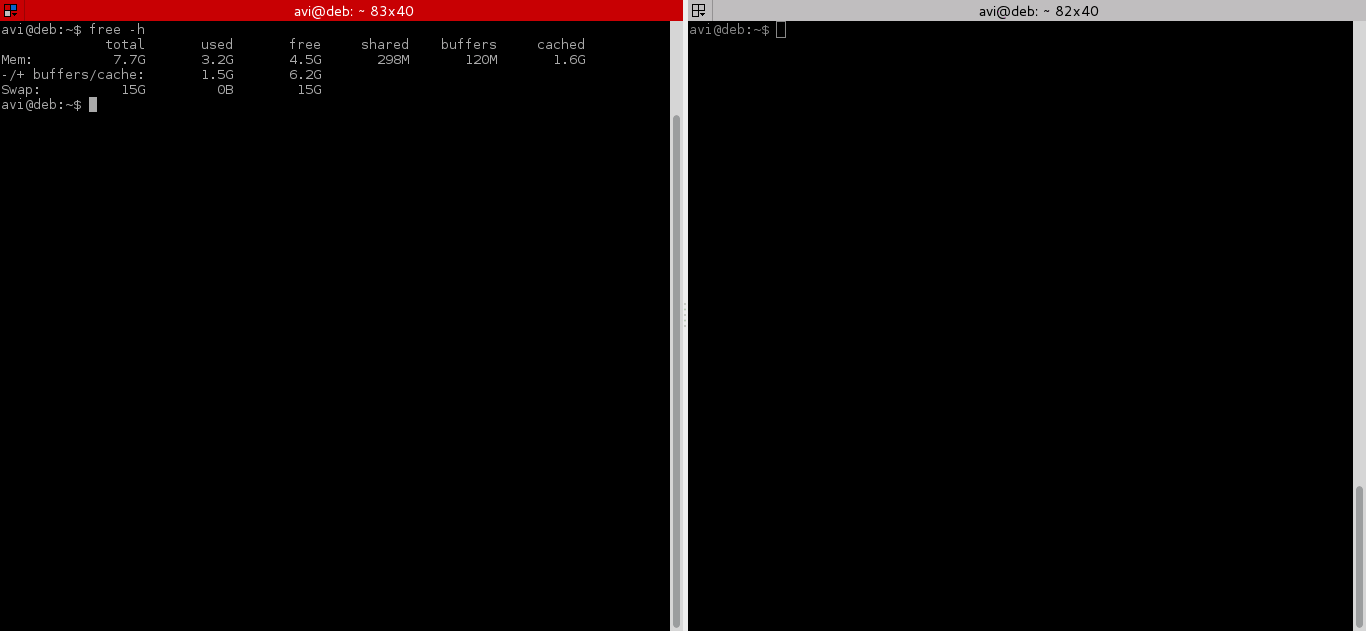
That’s all for now, if you liked the article, don’t forget to provide us with your valuable feedback in the comments to let us know, what you think is a good idea to clear ram cache and buffer in production and Enterprise?


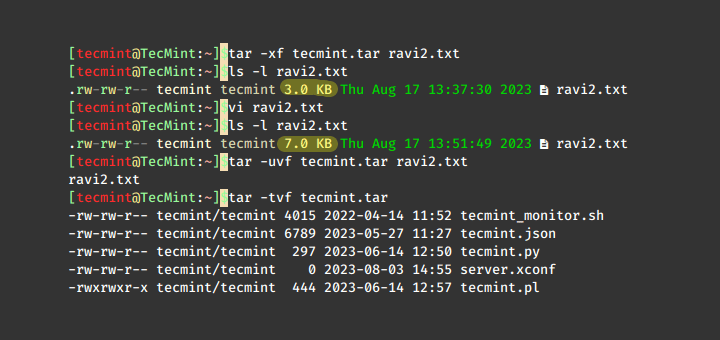

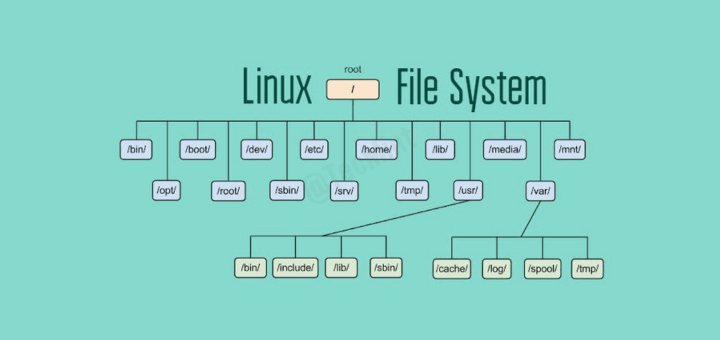

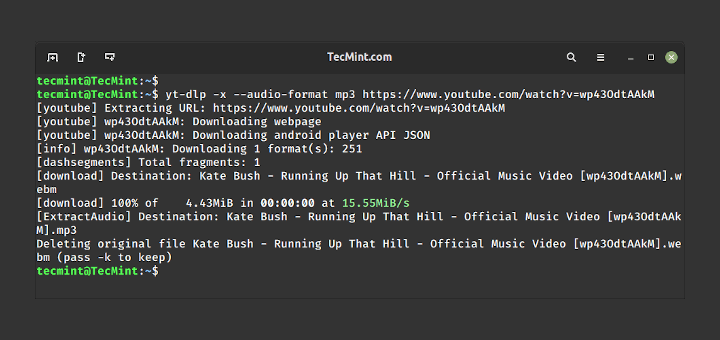
I use:
# echo 3 > /proc/sys/vm/drop_caches && swapoff -a && swapon -a && printf ‘\n%s\n’ ‘Ram-cache and Swap Cleared’
(Note: dphys-swapfile swapon)
Second: It also kills zram so you need to (re)start zram again.
It will result in a server crash and corrupt the database.
Can you please explain this? Why clearing cache could crash the server and corrupt the database?
Thanks
The following command, giving me permission denied, even with sudo:
Same here. You first need to drop into a root shell (hence the “#” in the article) via “sudo su”, and only then will it work.
$ sync; echo 1 | sudo tee /proc/sys/vm/drop_caches
This is only really useful for benchmarking and flushing things after upsetting the usual pattern.
For instance, if you and a bunch of co-workers have been reviewing and refreshing a 12GB log file in production, then flushing the caches might make sense so then the system will cache more useful data.
Apart from that, Linux will take care of things by itself.
It could also be useful for cases where garbage collection isn’t functioning properly in certain apps, and the RAM isn’t reclaimed on time, as I had found out on my system.