System Administration involves many activities one of which is monitoring and checking for how long your Linux system has been running. It is always a good idea to keep track of system uptime in order to optimize the use of system resources.
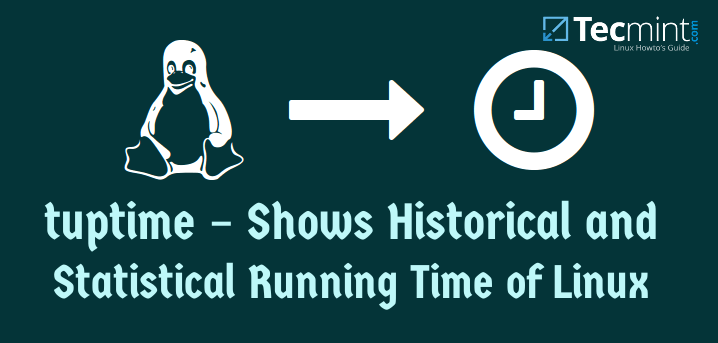
In this guide, we shall look at a Linux tool called tuptime that can help System Administrators to know for how long a Linux machine has been up and running.
What is tuptime?
tuptime is a tool used for reporting the historical and statistical running time (uptime) of a Linux system, which keeps it between restarts. This tool works more less like the uptime command but though it provides a more advanced output.
This command line tool can:
- Register used kernels.
- Register the first boot time.
- Count system startups.
- Count good and bad shutdowns.
- Calculate uptime and downtime percentage since first boot time.
- Calculate the largest, shortest and average uptime and downtime.
- Calculate the accumulated system uptime, downtime and total.
- Print current uptime.
- Print formatted table or list with most of the previous values stored.
Requirements
- Linux or FreeBSD OS.
- Python 2.7 or 3.x installed but latest version is recommended.
- Python modules (sys, os, optparse, sqlite3, datetime, locale, platform, subprocess, time).
How to Install tuptime in Linux
First you need to clone the repository by running the command below:
$ git clone https://github.com/rfrail3/tuptime.git
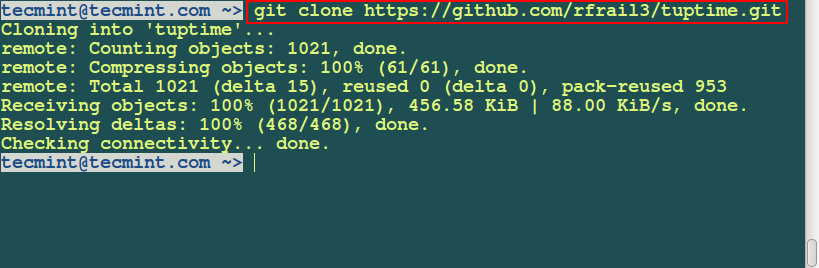
Then move into the latest directory inside the tuptime directory. Next, copy tuptime script inside the latest directory to /usr/bin and set executable permission as shown.
$ cd tuptime/latest $ sudo cp tuptime /usr/bin/tuptime $ sudo chmod ugo+x /usr/bin/tuptime

Now, copy the cron file tuptime/latest/cron.d/tuptime to /etc/cron.d/tuptime and set executable permission as follows.
$ sudo cp tuptime/latest/cron.d/tuptime /etc/cron.d/tuptime $ sudo chmod 644 /etc/cron.d/tuptime

If you followed above these steps correctly, then it must be installed on your system at this point.
How do I use tuptime?
Next we shall look at how to use this tool for certain system administration activities by running it with different options as a privileged user as shown.
1. When you run tuptime without any options, you get a display screen similar to the one below.
# tuptime
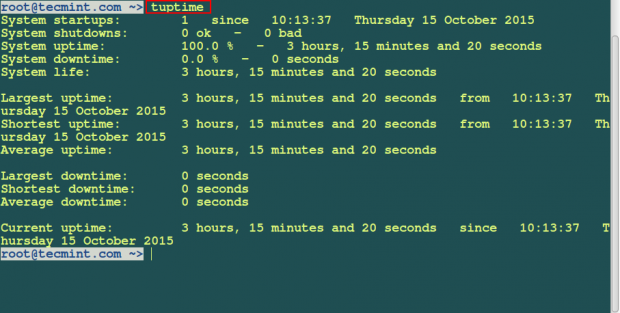
2. You can display output with date and time as follows.
# tuptime --date='%H:%M:%S %d-%m-%Y'
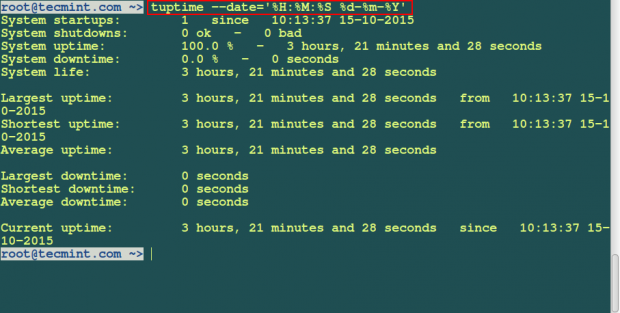
3. To print system life as a list, you can run this command below:
# tuptime --list
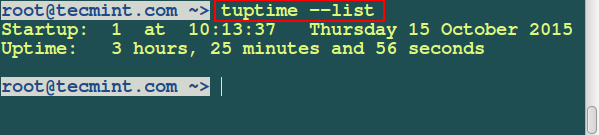
4. You can create an alternative database file as follows. The database will be created in a SQLite format.
# tuptime --filedb /tmp/tuptime_testdb.db
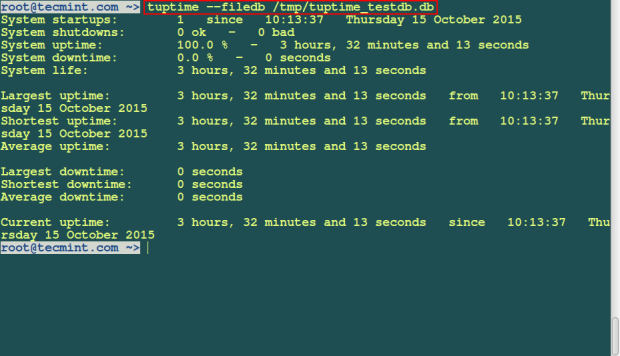
5. To order output information by end state of poweroff run this command.
# tuptime --end --table

Some other options used with the tuptime tool as follows:
- To print the system kernel version in the output, use the
--kerneloption. - To register a gracefully system shutdown, use the
--gracefullyoption. It allows you to know whether the system shutdown was good or bad. - To display output after a given number of seconds and epoch, use the
--secondsoption. - You can also order output information by offtime or downtime by using the –offtime option. Use this option with
--timeor--list. - To print detailed output information while running the command, use
--verboseoption. - You can view help information by using
--helpoption and--versionto print the version of tuptime you are using.
Summary
In this article, we have looked at ways of using tuptime command for System Administration activities. This command is simple to use and if you do not understand any point in the guide, you can post a comment or add more information what I have put together. Remember to stay connected to Tecmint.
References: tuptime home page






