Linux systems provide a variety of system services (such as process management, login, syslog, cron, etc.) and network services (such as remote login, e-mail, printers, web hosting, data storage, file transfer, domain name resolution (using DNS), dynamic IP address assignment (using DHCP), and much more).
Technically, a service is a process or group of processes (commonly known as daemons) running continuously in the background, waiting for requests to come in (especially from clients).
Linux supports different ways to manage (start, stop, restart, enable auto-start at system boot, etc.) services, typically through a process or service manager. Most if not all modern Linux distributions now use the same process manager: systemd.
Systemd is a system and service manager for Linux; a drop-in replacement for the init process, which is compatible with SysV and LSB init scripts, and the systemctl command is the primary tool to manage systemd.
In this guide, we will demonstrate how to list all running services under systemd in Linux.
Listing Running Services Under SystemD in Linux
When you run the systemctl command without any arguments, it will display a list of all loaded systemd units (read the systemd documentation for more information about systemd units) including services, showing their status (whether active or not).
# systemctl
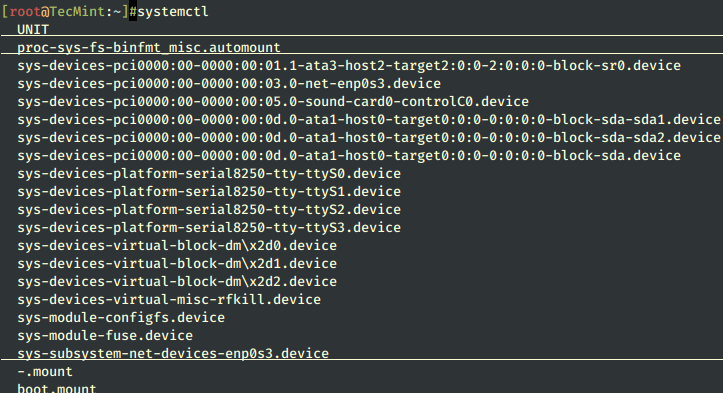
To list all loaded services on your system (whether active; running, exited, or failed, use the list-units subcommand and --type switch with a value of service.
# systemctl list-units --type=service OR # systemctl --type=service
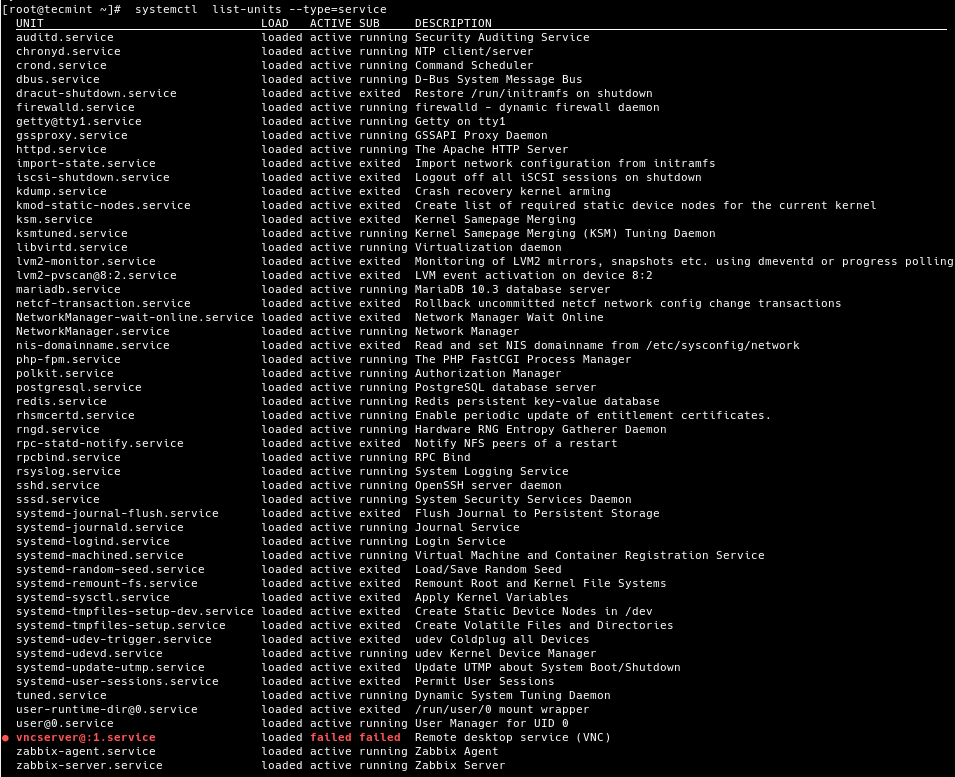
And to list all loaded but active services, both running and those that have exited, you can add the --state option with a value of active, as follows.
# systemctl list-units --type=service --state=active OR # systemctl --type=service --state=active
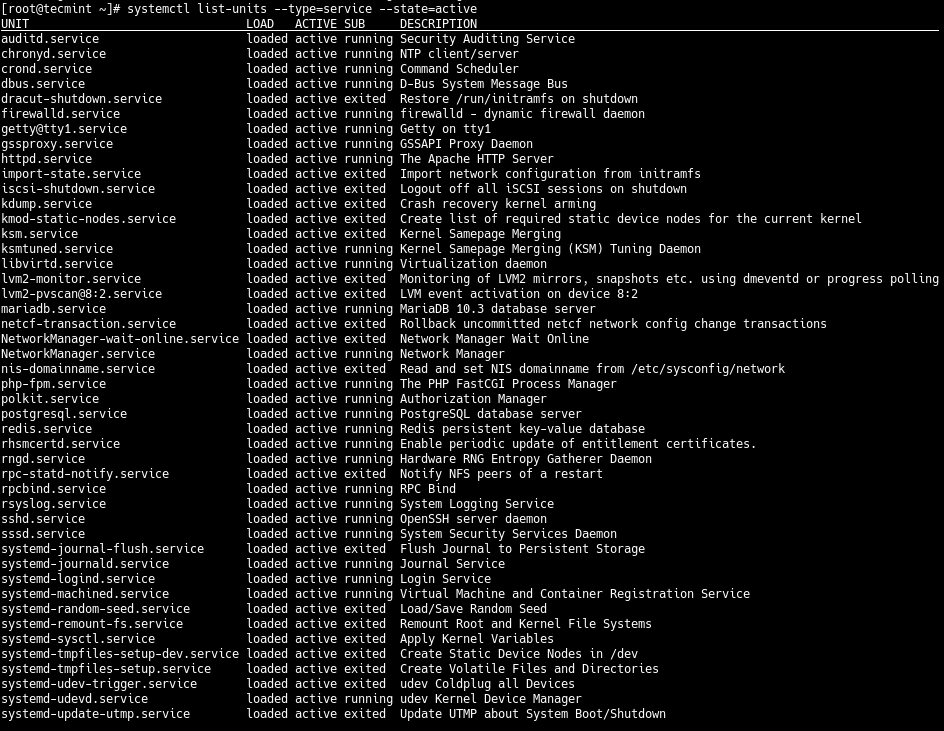
But to get a quick glance at all running services (i.e. all loaded and actively running services), run the following command.
# systemctl list-units --type=service --state=running OR # systemctl --type=service --state=running
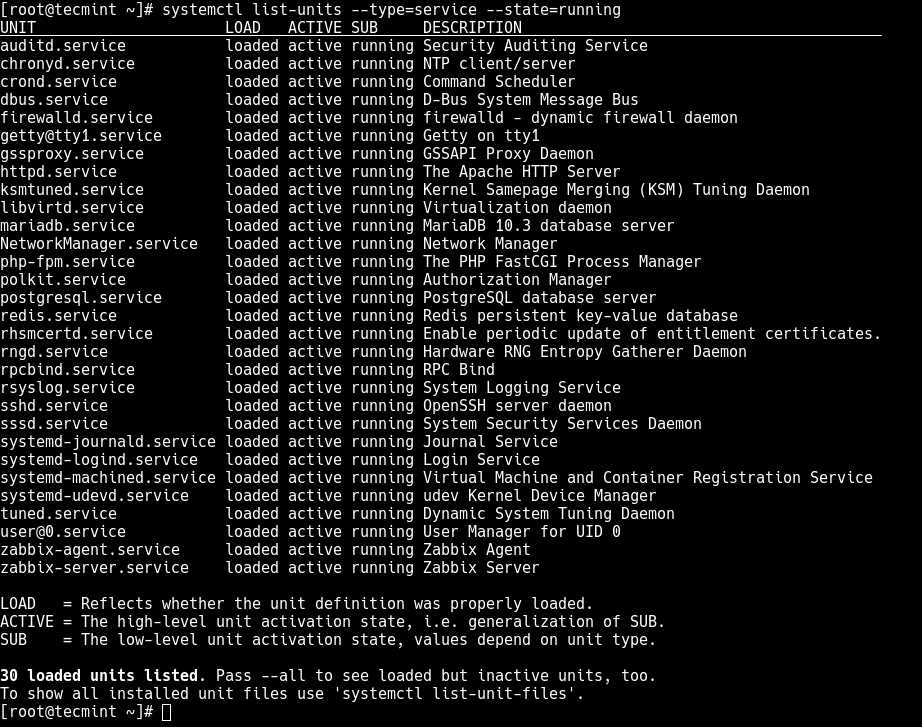
If you frequently use the previous command, you can create an alias command in your ~/.bashrc file as shown, to easily invoke it.
# vim ~/.bashrc
Then add the following line under the list of aliases as shown in the screenshot.
alias running_services='systemctl list-units --type=service --state=running'
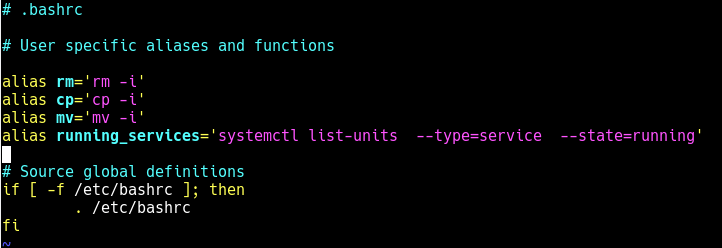
Save the changes in the file and close it. And from now onwards, use the “running_services” command to view a list of all loaded, actively running services on your server.
# running_services #use the Tab completion
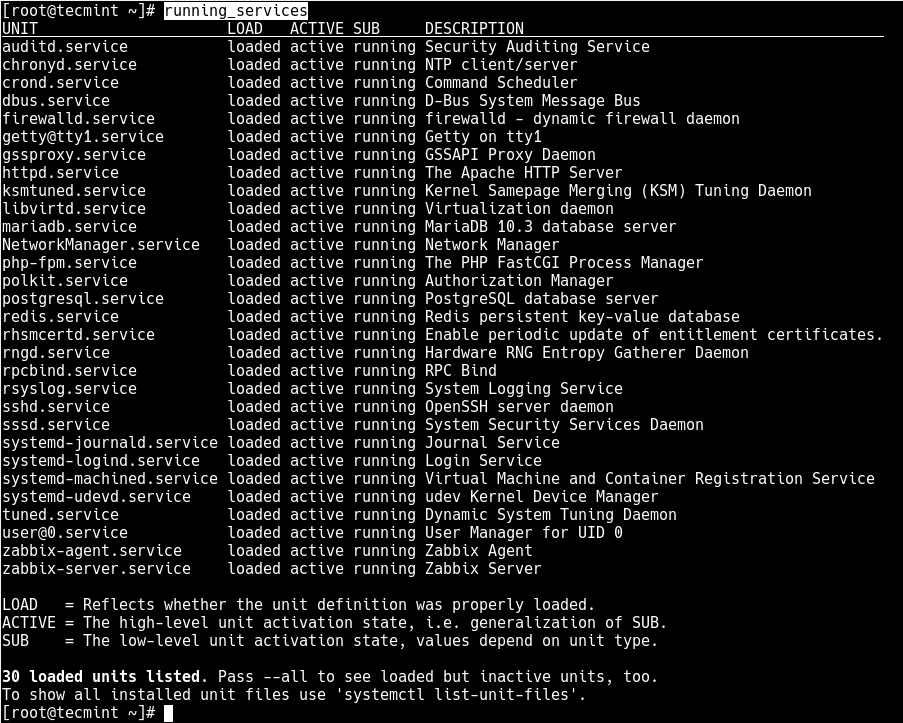
Besides, an important aspect of services is the port they use. To determine the port a daemon process is listening on, you can use the netstat or ss command as shown.
Where the flag -l means print all listening sockets, -t displays all TCP connections, -u shows all UDP connections, -n means print numeric port numbers (instead of application names) and -p means show the application name.
# netstat -ltup | grep zabbix_agentd OR # ss -ltup | grep zabbix_agentd
The fifth column shows the socket: Local Address:Port. In this case, the process zabbix_agentd is listening on port 10050.

Also, if your server has a firewall service running, which controls how to block or allow traffic to or from selected services or ports, you can list services or ports that have been opened in the firewall, using the firewall-cmd or ufw command (depending on the Linux distributions you are using) as shown.
# firewall-cmd --list-services [FirewallD] # firewall-cmd --list-ports $ sudo ufw status [UFW Firewall]
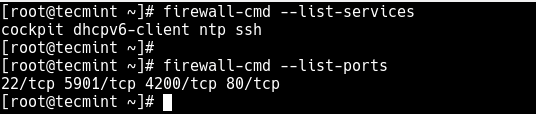
That’s all for now! In this guide, we demonstrated how to view running services under systemd in Linux. We also covered how to check the port service is listening on and how to view services or ports opened in the system firewall.
Do you have any additions to make or questions? If yes, reach us using the comment form below.







sudo service --status-all– works fine for me on Mint.Hi Arron,
The only thing that could have made your article better would have been defining the difference between LOAD, ACTIVE, and SUB.
What does it mean to be loaded?
What does it mean to be active?
Running seems self-explanatory, but the idea of “active” can be a bit ambiguous.
Thank you for your article. Great job.
Oh, by the way, my interest in your article comes from a Service library that I am creating.
Git hub.
https://github.com/delturge/Bash-Library/blob/master/Entities/Service.shLinkedIn
Anthony
@Anthony
True, but you can always refer to the systemd documentation or manual page for more detail. Thanks for the feedback and for sharing information about your project. We will check it out.