To Learn something you need to do it, without the fear of being unsuccessful. I believe in practicality and hence will be accompanying you to the practical world of Scripting Language.

This article is an extension of our First article Understand Linux Shell and Basic Shell Scripting – Part I, where we gave you a taste of Scripting, continuing that we won’t disappoint you in this article.
Script 1: Drawing a Special Pattern
#!/bin/bash
MAX_NO=0
echo -n "Enter Number between (5 to 9) : "
read MAX_NO
if ! [ $MAX_NO -ge 5 -a $MAX_NO -le 9 ] ; then
echo "WTF... I ask to enter number between 5 and 9, Try Again"
exit 1
fi
clear
for (( i=1; i<=MAX_NO; i++ )) do for (( s=MAX_NO; s>=i; s-- ))
do
echo -n " "
done
for (( j=1; j<=i; j++ )) do echo -n " ." done echo "" done ###### Second stage ###################### for (( i=MAX_NO; i>=1; i-- ))
do
for (( s=i; s<=MAX_NO; s++ ))
do
echo -n " "
done
for (( j=1; j<=i; j++ ))
do
echo -n " ."
done
echo ""
done
echo -e "\n\n\t\t\t Whenever you need help, Tecmint.com is always there"
Most of the above ‘key words‘ would be known to you and most of them are self explanatory. e.g., MAX sets the maximum value of the variable, for is a loop and anything within the loop gets on executing again and again till the loop is valid for given value of input.
Sample Output
[root@tecmint ~]# chmod 755 Special_Pattern.sh
[root@tecmint ~]# ./Special_Pattern.sh
Enter Number between (5 to 9) : 6
.
. .
. . .
. . . .
. . . . .
. . . . . .
. . . . . .
. . . . .
. . . .
. . .
. .
.
Whenever you need help, Tecmint.com is always there
If you are a little aware of any programming language, learning the above script is not difficult, even if you are new to computation, programming and Linux it is not going to be much difficult.
Script 2: Creating Colorful Script
Who says, Linux is colorless and boring, save the codes below to anything [dot] sh, make it executable and Run it, don’t forget to tell me how it was, Think what you can achieve, implementing it somewhere.
#!/bin/bash clear echo -e "33[1m Hello World" # bold effect echo -e "33[5m Blink" # blink effect echo -e "33[0m Hello World" # back to normal echo -e "33[31m Hello World" # Red color echo -e "33[32m Hello World" # Green color echo -e "33[33m Hello World" # See remaining on screen echo -e "33[34m Hello World" echo -e "33[35m Hello World" echo -e "33[36m Hello World" echo -e -n "33[0m" # back to normal echo -e "33[41m Hello World" echo -e "33[42m Hello World" echo -e "33[43m Hello World" echo -e "33[44m Hello World" echo -e "33[45m Hello World" echo -e "33[46m Hello World" echo -e "33[0m Hello World"
Note: Don’t bother about the color code now, Those important to you will be at your tongue, gradually.
Warning: Your terminal might not have the facility of blinking.
Sample Output
[root@tecmint ~]# chmod 755 Colorfull.sh [root@tecmint ~]# ./Colorfull.sh Hello World Blink Hello World Hello World Hello World Hello World Hello World Hello World Hello World Hello World Hello World Hello World Hello World Hello World Hello World Hello World
Script 3: Encrypt a File/Directory
This script will encrypt a file (remember? directory/driver/…. everything is treated as file, in Linux). The current limitation of the above script is that it don’t support auto completion of name using TAB. Moreover, you need to place the script and file to be encrypted in the same folder. You may need to install “pinentry-gui”, using yum or apt the package, if required.
[root@midstage ~]# yum install pinentry-gui [root@midstage ~]# apt-get install pinentry-gui
Crete a file called “Encrypt.sh” and place the following script, make it executable and run it as shown.
#!/bin/bash echo "Welcome, I am ready to encrypt a file/folder for you" echo "currently I have a limitation, Place me to thh same folder, where a file to be encrypted is present" echo "Enter the Exact File Name with extension" read file; gpg -c $file echo "I have encrypted the file successfully..." echo "Now I will be removing the original file" rm -rf $file
Sample Output
[root@tecmint ~]# chmod 755 Encrypt.sh
[root@tecmint ~]# ./Encrypt.sh
Welcome, I am ready to encrypt a file/folder for you
currently I have a limitation, Place me to the same folder, where a file to be
encrypted is present
Enter the Exact File Name with extension
package.xml
┌─────────────────────────────────────────────────────┐
│ Enter passphrase │
│ │
│ │
│ Passphrase *******_________________________________ │
│ │
│ <OK> <Cancel> │
└─────────────────────────────────────────────────────┘
Please re-enter this passphrase
┌─────────────────────────────────────────────────────┐
│ Please re-enter this passphrase │
│ │
│ Passphrase ********________________________________ │
│ │
│ <OK> <Cancel> │
└─────────────────────────────────────────────────────┘
I have encrypted the file successfully...
Now I will be removing the original file
</pre>
gpg -c : This will encrypt your file, using a passkey aka password. In this process of learning you would have never thought that the actual process of learning could be that much easy. So after encrypting a file what you need? Obviously! decrypting the file. And I want you – the learner, the reader to write the decryption script yourself, don’t worry I am not leaving you in the middle, I just want you to gain something out of this article.
Note: gpg -d filename.gpg > filename is what you need to implement in your decryption script. You may post you script in comment if successful, if not you may ask me to write it for you.
Script 4: Checking Server Utilization
Checking the server utilization is one of the important task of an administrator, and a good administrator is one who knows how to automate his day to day task. Below is the script that will give many such information about your server. Check it yourself.
#!/bin/bash
date;
echo "uptime:"
uptime
echo "Currently connected:"
w
echo "--------------------"
echo "Last logins:"
last -a |head -3
echo "--------------------"
echo "Disk and memory usage:"
df -h | xargs | awk '{print "Free/total disk: " $11 " / " $9}'
free -m | xargs | awk '{print "Free/total memory: " $17 " / " $8 " MB"}'
echo "--------------------"
start_log=`head -1 /var/log/messages |cut -c 1-12`
oom=`grep -ci kill /var/log/messages`
echo -n "OOM errors since $start_log :" $oom
echo ""
echo "--------------------"
echo "Utilization and most expensive processes:"
top -b |head -3
echo
top -b |head -10 |tail -4
echo "--------------------"
echo "Open TCP ports:"
nmap -p- -T4 127.0.0.1
echo "--------------------"
echo "Current connections:"
ss -s
echo "--------------------"
echo "processes:"
ps auxf --width=200
echo "--------------------"
echo "vmstat:"
vmstat 1 5
Sample Output
[root@tecmint ~]# chmod 755 Server-Health.sh
[root@tecmint ~]# ./Server-Health.sh
Tue Jul 16 22:01:06 IST 2013
uptime:
22:01:06 up 174 days, 4:42, 1 user, load average: 0.36, 0.25, 0.18
Currently connected:
22:01:06 up 174 days, 4:42, 1 user, load average: 0.36, 0.25, 0.18
USER TTY FROM LOGIN@ IDLE JCPU PCPU WHAT
tecmint pts/0 116.72.134.162 21:48 0.00s 0.03s 0.03s sshd: tecmint [priv]
--------------------
Last logins:
tecmint pts/0 Tue Jul 16 21:48 still logged in 116.72.134.162
tecmint pts/0 Tue Jul 16 21:24 - 21:43 (00:19) 116.72.134.162
--------------------
Disk and memory usage:
Free/total disk: 292G / 457G
Free/total memory: 3510 / 3838 MB
--------------------
OOM errors since Jul 14 03:37 : 0
--------------------
Utilization and most expensive processes:
top - 22:01:07 up 174 days, 4:42, 1 user, load average: 0.36, 0.25, 0.18
Tasks: 149 total, 1 running, 148 sleeping, 0 stopped, 0 zombie
Cpu(s): 0.1%us, 0.0%sy, 0.0%ni, 99.3%id, 0.6%wa, 0.0%hi, 0.0%si, 0.0%st
PID USER PR NI VIRT RES SHR S %CPU %MEM TIME+ COMMAND
1 root 20 0 3788 1128 932 S 0.0 0.0 0:32.94 init
2 root 20 0 0 0 0 S 0.0 0.0 0:00.00 kthreadd
3 root RT 0 0 0 0 S 0.0 0.0 0:14.07 migration/0
Note: I have given you the script that gives the output in the terminal itself, how about getting the output in a file for future reference. Implement it using redirect operator.
- ‘>‘ : the redirection operator causes a file creation, and if it does exist, the contents are overwritten.
- ‘>>‘ : when you use >>, you are adding information, rather than replacing it.
- ‘>>‘ is safe, as compared to ‘>‘
Script 5: Check Disk Space and Sends an Email Alert
How about getting an email when disk use in partition PART is bigger than Maximum allowed, it is a life saver script for web administrators with little modification.
MAX=95 [email protected] PART=sda1 USE=`df -h |grep $PART | awk '{ print $5 }' | cut -d'%' -f1` if [ $USE -gt $MAX ]; then echo "Percent used: $USE" | mail -s "Running out of disk space" $EMAIL fi
Note: Remove “USER” with your user name. You can check mail using using ‘mail‘ command.
Script writing and programming is beyond boundaries, anything and everything could be implemented as required. That’s all for now, In my very next article I will be giving your some different flavors of scripting. Till then stay cool and tuned, enjoy.



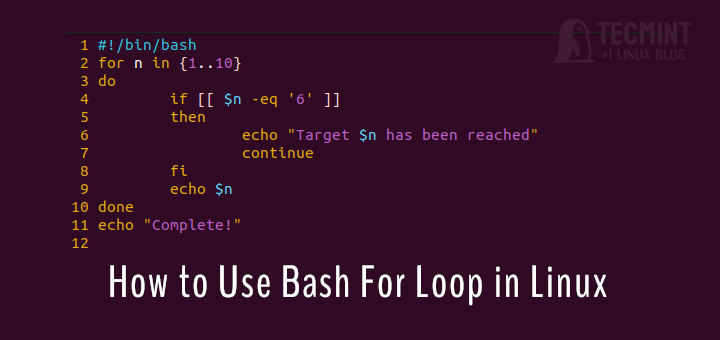

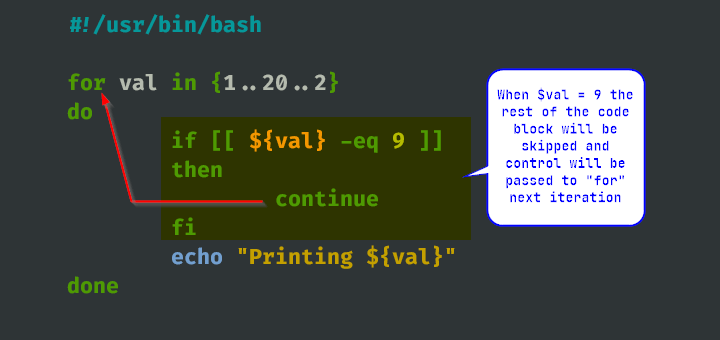
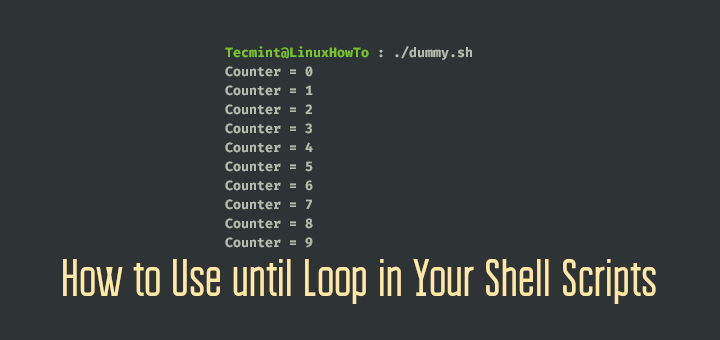
This is my script. I am a beginner so I just used the old template. It was successful.
Please give the decryption code i had tried writing but not working..
Hi, what does
cut -d % -f1represent?Hi! Thanks for this article. It is very useful. However, I have found that for Centos6 or Centos7, you have to add
"\"into the command for the Colourful Script to activate the-ecommand.### Below is the decryption script####
Hello,
Actually I tried file encrypt script but when I execute the code it gives me error. Can you please send me how to do it will really appreciate your help.
Thank you
@Qazi,
What error you getting while executing the script code? could you share with me here, so that we can help you out..
gpg -d $file.gpg > decpt.txttry this it will work.Hi.
You can try this.
#!/bin/bash
#Creador Alfredo Pettengill – Rollout-IT
df=”$(df -hP | egrep ‘^/dev/’ | awk ‘{ print $6 “_:_” $5 }’ )”
hostname=”$HOSTNAME”
CPU=”$(top -bn1 | grep load)”
free=”$(free -mt | grep Mem: )”
THRESHOLD=75
user=”$(who)”
if [[ “$df” > “$THRESHOLD” ]]
then
mail -s ‘Disk Alert ‘$hostname’ ‘ [email protected] << EOF
Server Disk Space $hostname. Usado:
$df
—Server RAM Memory—
Total Used Free Shared Buffer Cache
$free
—Server CPU usage—
$CPU
—Loggin Users—
$user
EOF
fi
Hi, good article. Perhaps when you are searching for OOM messages it is better to search the string “Out of memory” as with “kill” you would find more output then required.
Thanks
Hello,
A friend show me a website named UsiScript (http://www.usiscript.com). It’s a tool that help you to create a bash script, even you don’t know the syntax. It’s simple and fast.
You all guys are the best….
One request to all of you pls explain every field in script for more understanding to the readers.
Thank you all.