Network Time Protocol – NTP- is a protocol which runs over port 123 UDP at Transport Layer and allows computers to synchronize time over networks for an accurate time. While time is passing by, computers internal clocks tend to drift which can lead to inconsistent time issues, especially on servers and clients logs files or if you want to replicate servers resources or databases.
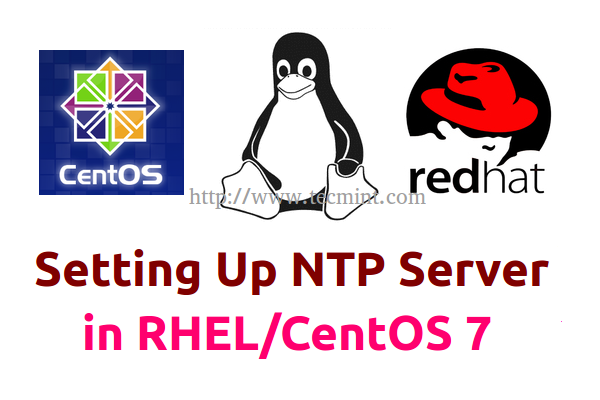
Requirements:
Additional Requirements:
- Register and Enbale RHEL 7 Subscription for Updates
- Configure Static IP Address on CentOS/Rhel 7
- Disable and Remove Unwanted Services in CentOS/RHEL 7
This tutorial will demonstrate how you can install and configure NTP server on CentOS/RHEL 7 and automatically synchronize time with the closest geographically peers available for your server location by using NTP Public Pool Time Servers list.
Step 1: Install and configure NTP daemon
1. NTP server package is provided by default from official CentOS /RHEL 7 repositories and can be installed by issuing the following command.
# yum install ntp
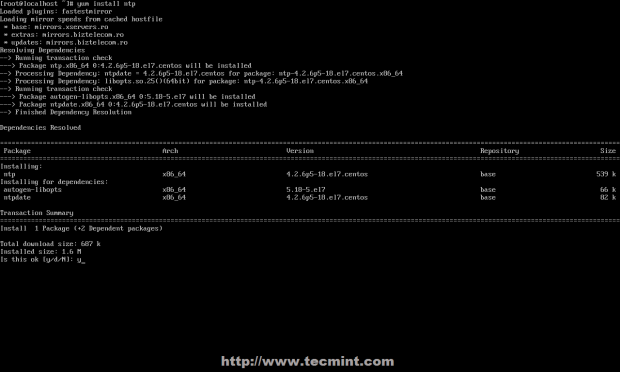
2. After the server is installed, first go to official NTP Public Pool Time Servers, choose your Continent area where the server physically is located, then search for your Country location and a list of NTP servers should appear.
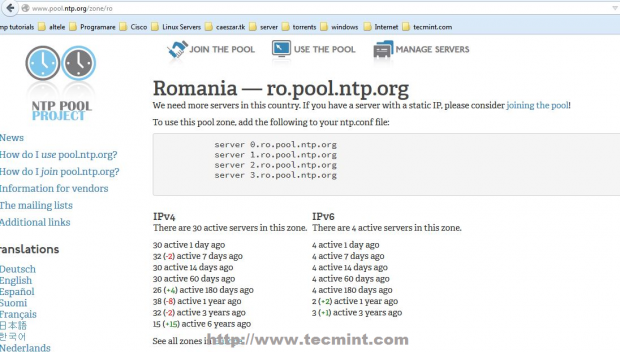
3. Then open NTP daemon main configuration file for editing, comment the default list of Public Servers from pool.ntp.org project and replace it with the list provided for your country like in the screenshot below.
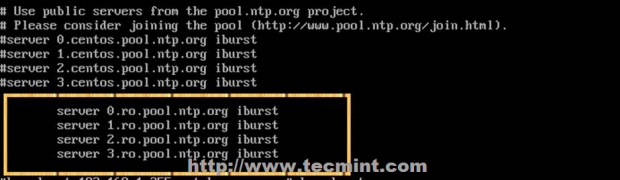
4. Further, you need to allow clients from your networks to synchronize time with this server. To accomplish this, add the following line to NTP configuration file, where restrict statement controls, what network is allowed to query and sync time – replace network IPs accordingly.
restrict 192.168.1.0 netmask 255.255.255.0 nomodify notrap
The nomodify notrap statements suggest that your clients are not allowed to configure the server or be used as peers for time sync.
5. If you need additional information for troubleshooting in case there are problems with your NTP daemon add a log file statement which will record all NTP server issues into one dedicated log file.
logfile /var/log/ntp.log
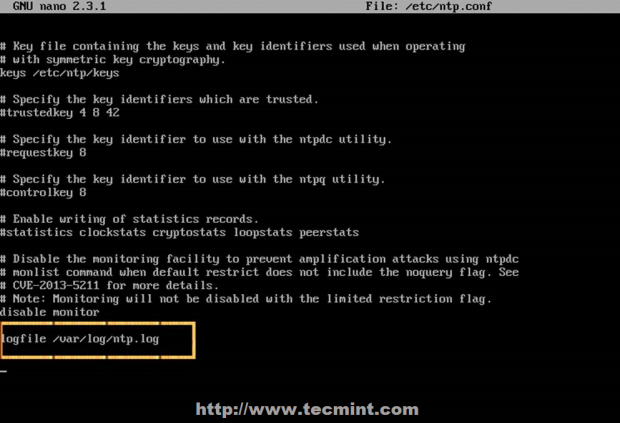
6. After you have edited the file with all configuration explained above save and close ntp.conf file. Your final configuration should look like in the screenshot below.
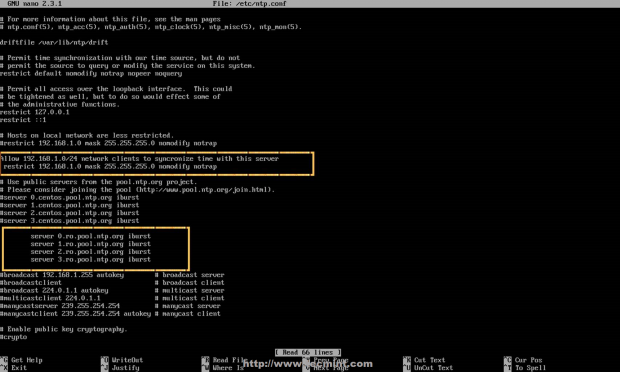
Step 2: Add Firewall Rules and Start NTP Daemon
7. NTP service uses UDP port 123 on OSI transport layer (layer 4). It is designed particularly to resist the effects of variable latency (jitter). To open this port on RHEL/CentOS 7 run the following commands against Firewalld service.
# firewall-cmd --add-service=ntp --permanent # firewall-cmd --reload
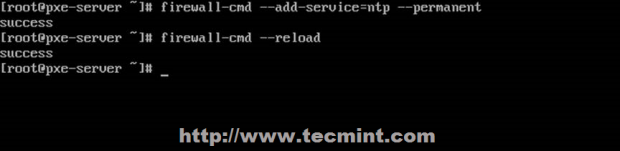
8. After you have opened Firewall port 123, start NTP server and make sure you enable it system-wide. Use the following commands to manage the service.
# systemctl start ntpd # systemctl enable ntpd # systemctl status ntpd
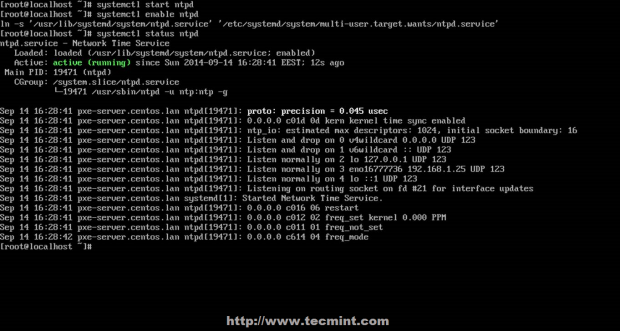
Step 3: Verify Server Time Sync
9. After NTP daemon has been started, wait a few minutes for the server to synchronize time with its pool list servers, then run the following commands to verify NTP peers synchronization status and your system time.
# ntpq -p # date -R
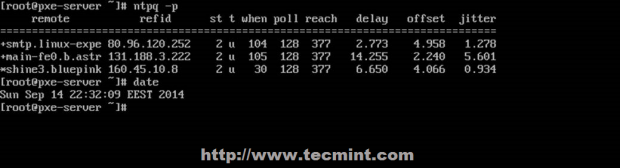
10. If you want to query and synchronize against a pool of your choice use ntpdate command, followed by the server or servers addresses, as suggested in the following command line example.
# ntpdate -q 0.ro.pool.ntp.org 1.ro.pool.ntp.org
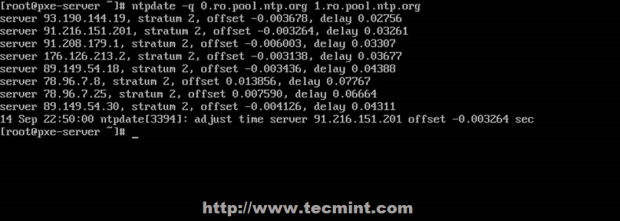
Step 4: Setup Windows NTP Client
11. If your windows machine is not a part of a Domain Controller you can configure Windows to synchronize time with your NTP server by going to Time from the right side of Taskbar -> Change Date and Time Settings -> Internet Time tab -> Change Settings -> Check Synchronize with an Internet time server -> put your server’s IP or FQDN on Server filed -> Update now -> OK.
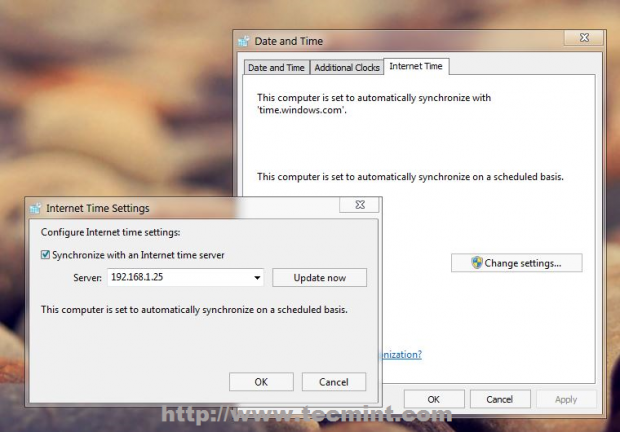
That’s all! Setting up a local NTP Server on your network ensures that all your servers and clients have the same time set in case of an Internet connectivity failure and they all are synchronized with each other.







I can’t configure the NTP client on centos 7. I just can´t find a good tutorial.
Excellent post on setting up NTP! very simple instructions worked without any errors…
Excellent article on setting up NTP on CentOS. Thank you!
Step 3: Then open NTP daemon main configuration file.
Which file?? Why didn’t you mention it
/etc/ntp.conf is the file to be edited.
On my Centos 7 machine the following command has been labeled as erroneous in ntp log file:
I changed it to.
and it worked fine.
Can you mention in your article that apparently Centos7 comes with Chrony (seems to be default). When both services are enabled, it seems that Chrony stops the NTP daemon. So I had to stop and disable NTPD and use Chrony instead.
You can remove or disable Chrony service, which is installed by default in latest versions of CentOS 7 and enable NTP service.
If you than install the “kde-desktop” YUM group, it again makes sure ‘chronyd‘ is install and activated, disabling ‘ntpd‘.
The packages that are coming down from the ‘script kiddies’ at Fedora aren’t being screened for issues affecting enterprise implementations…
how to ntp client password setting ?